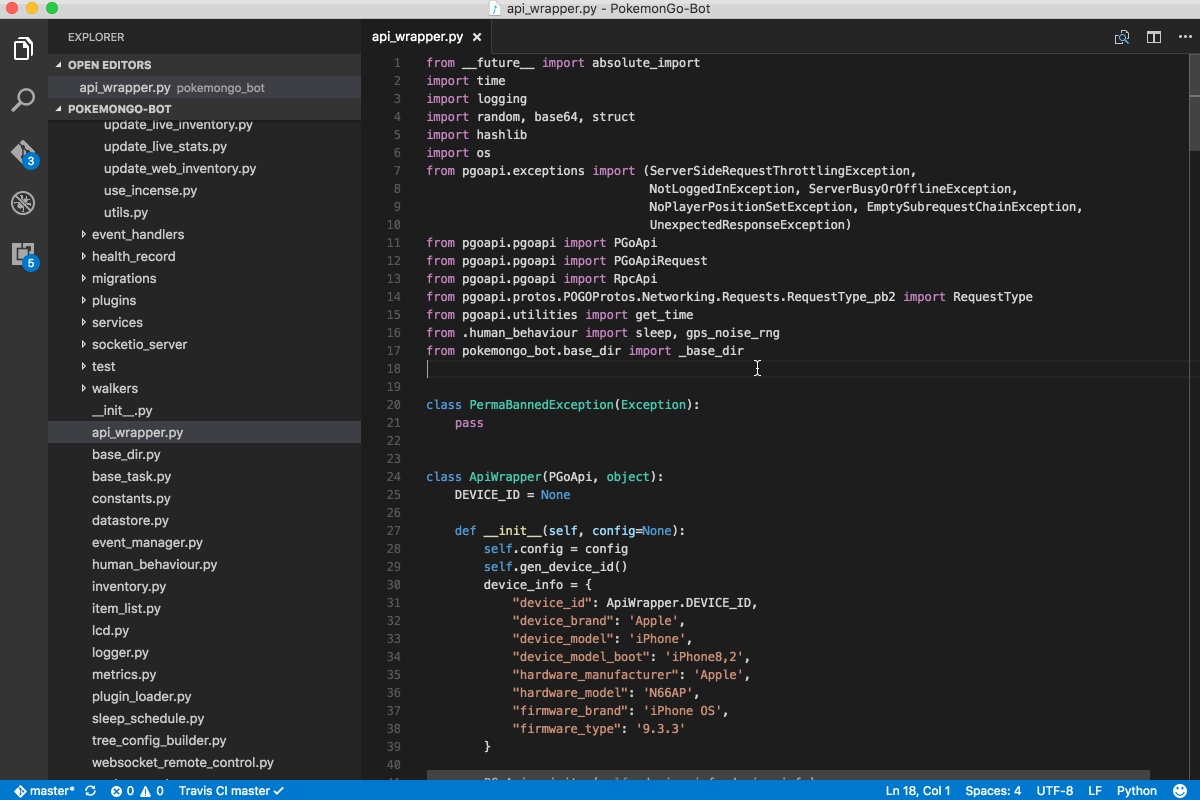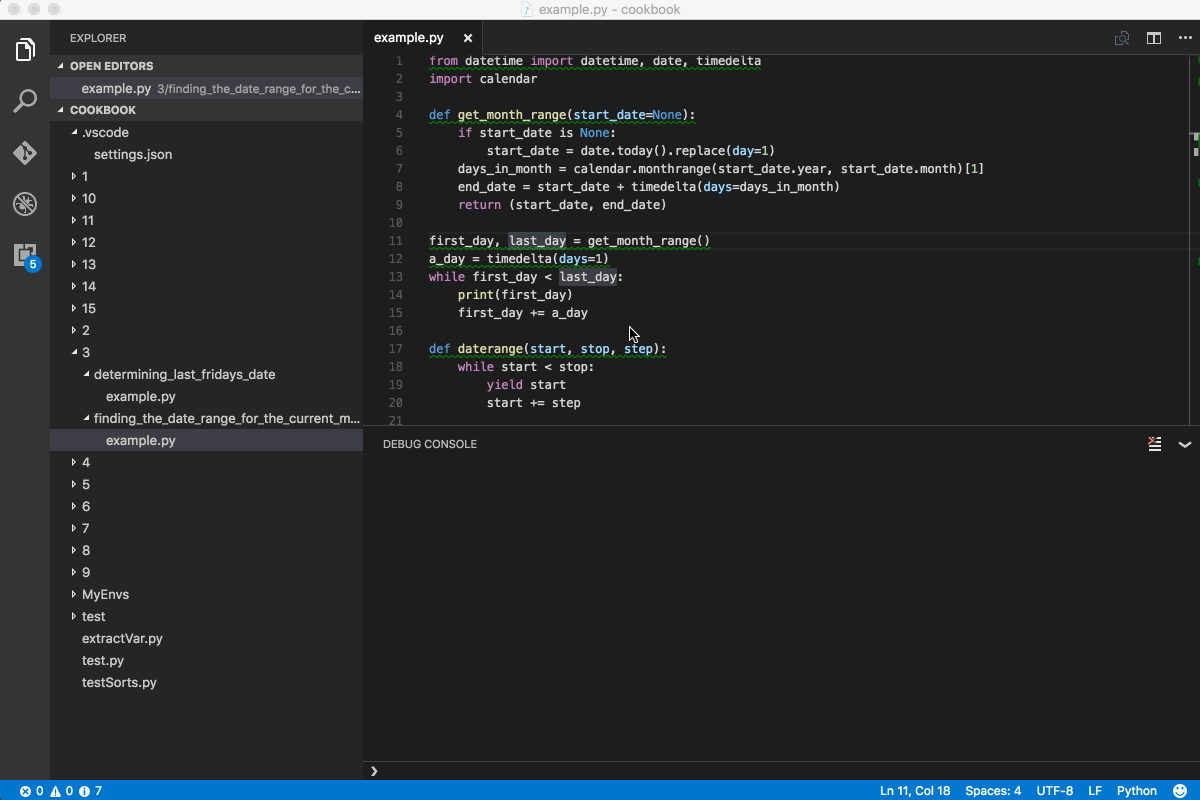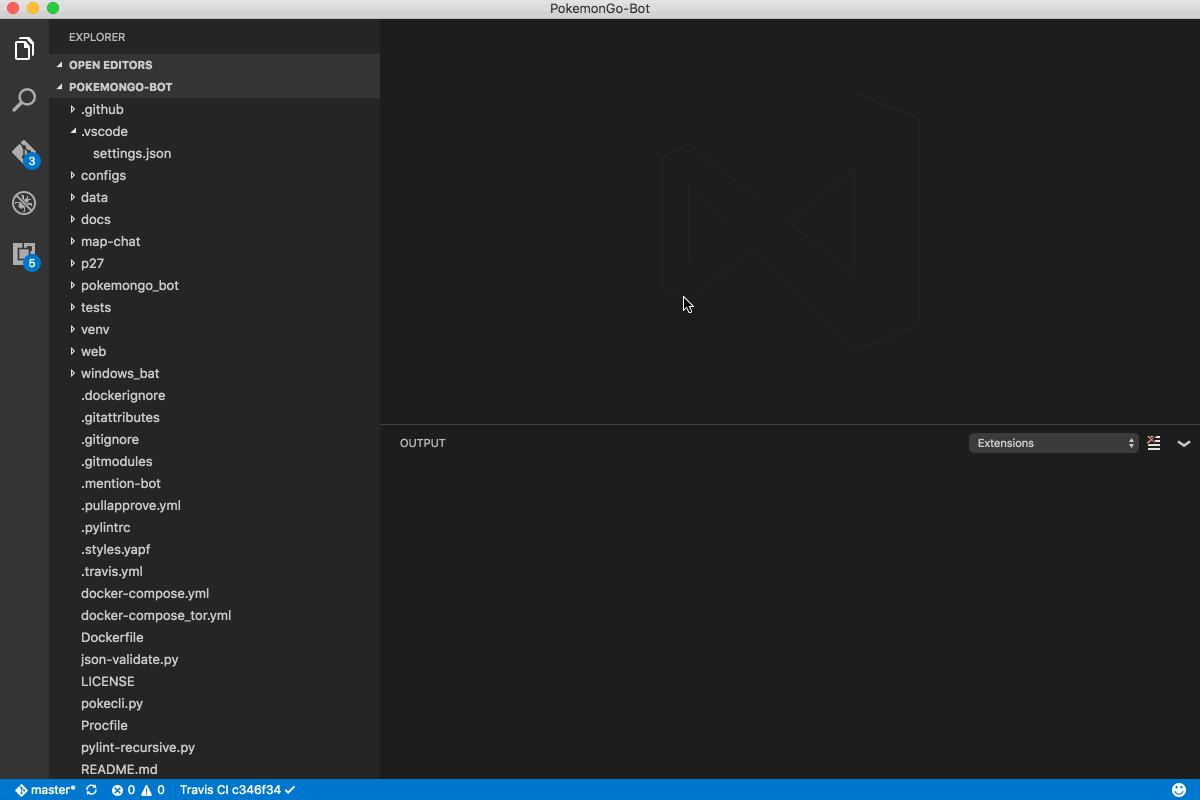| .. | ||
| .mocha-reporter | ||
| languages | ||
| node_modules | ||
| out | ||
| pythonFiles | ||
| resources | ||
| schemas | ||
| snippets | ||
| syntaxes | ||
| .vsixmanifest | ||
| CHANGELOG.md | ||
| icon.png | ||
| LICENSE.txt | ||
| package-lock.json | ||
| package.json | ||
| package.nls.de.json | ||
| package.nls.es.json | ||
| package.nls.fr.json | ||
| package.nls.it.json | ||
| package.nls.ja.json | ||
| package.nls.json | ||
| package.nls.ko-kr.json | ||
| package.nls.pt-br.json | ||
| package.nls.ru.json | ||
| package.nls.zh-cn.json | ||
| package.nls.zh-tw.json | ||
| pvsc-dev-ext.py | ||
| README.md | ||
| ThirdPartyNotices-Distribution.txt | ||
| ThirdPartyNotices-Repository.txt | ||
Python extension for Visual Studio Code
A Visual Studio Code extension with rich support for the Python language (for all actively supported versions of the language: 2.7, >=3.4), including features such as linting, debugging, IntelliSense, code navigation, code formatting, refactoring, unit tests, snippets, and more!
Quick start
- Step 1. Install a supported version of Python on your system (note: that the system install of Python on macOS is not supported).
- Step 2. Install the Python extension for Visual Studio Code.
- Step 3. Open or create a Python file and start coding!
Optional steps
- Step 4. Install a linter to get errors and warnings -- you can further customize linting rules to fit your needs.
- Step 5. Select your preferred Python interpreter/version/environment using the
Select Interpretercommand.- By default we use the one that's on your path.
- If you have a workspace open you can also click in the status bar to change the interpreter.
- Step 6. Install
ctagsfor Workspace Symbols, from here, or usingbrew install ctagson macOS.
For more information you can:
- Follow our Python tutorial with step-by-step instructions for building a simple app.
- Check out the Python documentation on the VS Code site for general information about using the extension.
Useful commands
Open the Command Palette (Command+Shift+P on macOS and Ctrl+Shift+P on Windows/Linux) and type in one of the following commands:
| Command | Description |
|---|---|
Python: Select Interpreter |
Switch between Python interpreters, versions, and environments. |
Python: Create Terminal |
Create a VS Code terminal with the selected Python interpreter (environment) activated. |
Python: Start REPL |
Start an interactive Python REPL using the selected interpreter in the VS Code terminal. |
Python: Run Python File in Terminal |
Runs the active Python file in the VS Code terminal. You can also run a Python file by right-clicking on the file and selecting Run Python File in Terminal. |
Python: Select Linter |
Switch from PyLint to flake8 or other supported linters. |
To see all available Python commands, open the Command Palette and type Python.
Supported locales
The extension is available in multiple languages thanks to external contributors (if you would like to contribute a translation, see the pull request which added Italian):
deenesfritjako-krpt-brruzh-cnzh-tw
Questions, issues, feature requests, and contributions
- If you have a question about how to accomplish something with the extension, please ask on Stack Overflow
- If you come across a problem with the extension, please file an issue
- Contributions are always welcome! Please see our contributing guide for more details
- Any and all feedback is appreciated and welcome!
- If someone has already file an issue that encompasses your feedback, please leave a 👍/👎 reaction on the issue
- Otherwise please file a new issue
- If you're interested in the development of the extension, you can read about our development process
Feature details
- IDE-like features
- Automatic indenting
- Code navigation ("Go to", "Find all" references)
- Code definition (Peek and hover definition, View signatures)
- Rename refactoring
- Sorting import statements (use the
Python: Sort Importscommand)
- Intellisense and autocomplete (including PEP 484 and PEP 526 support)
- Ability to include custom module paths (e.g. include paths for libraries like Google App Engine, etc.; use the setting
python.autoComplete.extraPaths = [])
- Ability to include custom module paths (e.g. include paths for libraries like Google App Engine, etc.; use the setting
- Code formatting
- Linting
- Support for multiple linters with custom settings (default is Pylint, but Prospector, Flake8, pylama, pydocstyle, and mypy are also supported)
- Debugging
- Watch window
- Evaluate expressions
- Step through code ("Step in", "Step out", "Continue")
- Add/remove breakpoints
- Local variables and arguments
- Multi-threaded applications
- Web applications (such as Flask & Django, with template debugging)
- Expanding values (viewing children, properties, etc)
- Conditional breakpoints
- Remote debugging (over SSH)
- Google App Engine
- Debugging in the integrated or external terminal window
- Debugging as sudo
- Unit testing
- Snippets
- Miscellaneous
- Running a file or selected text in python terminal
- Refactoring
- Rename refactorings
- Extract variable refactorings
- Extract method refactorings
- Sort imports
Data and telemetry
The Microsoft Python Extension for Visual Studio Code collects usage
data and sends it to Microsoft to help improve our products and
services. Read our
privacy statement to
learn more. This extension respects the telemetry.enableTelemetry
setting which you can learn more about at
https://code.visualstudio.com/docs/supporting/faq#_how-to-disable-telemetry-reporting.